Keyestudio Pro Micro Geliştirme Kartı
Contents (Hızlı Menü)
- 1 Introduction / Tanıtım
- 2 TECH SPECS / Teknik Özellikler
- 3 Details / Ayrıntılar
- 4 Elements and Interfaces / Elemanlar ve Arayüzler
- 5 Specialized Functions of Some Pins / Bazı Pinlerin Özel Fonksiyonları
- 6 Detailed Use with ARDUINO Software as follows / ARDUINO Yazılımı Ayrıntılı Kullanımı
- 6.1 Step1| Download the Arduino IDE / Arduino IDE İndirme
- 6.2 Step2| Installing the Driver / Sürücüyü Yükleme
- 6.3 Step3| Connect the board / Kartın Bağlanması
- 6.4 Step4| Select the Arduino Board / Arduino Kartın Seçilmesi
- 6.5 Step5| Select your serial port / Seri Portun Seçilmesi
- 6.6 Step6| Upload the Code / Kodu Yükleme
- 6.7 Step7| Open the Serial Monitor / Seri Monitörü Açma
- 7 Package Includes / Paket İçeriği
- 8 Resource Links / Kaynak Linkleri
- 9 Troubleshooting / Sorun Giderme
Introduction / Tanıtım
keyestudio PRO MICRO, ATMEGA32U4-MU tabanlı bir mikrodenetleyici kartıdır. Kullanımı kolay açık kaynaklı bir donanımdır.
18 dijital giriş / çıkış pini (5 tanesi PWM çıkışı olarak kullanılabilir), 9 analog girişi, 16 MHz kristal osilatörü ve bir mikro USB bağlantısı vardır.
Mikrodenetleyiciyi desteklemek için gereken her şeyi içerir; başlamak için USB kablosuyla bir bilgisayara bağlamanız yeterlidir.
Keyestudio PRO MICRO, mikro USB bağlantısı veya RAW GND (DC 7-9V) arabirimi üzerinden çalıştırılabilir.
PRO MICRO'nun çalışma voltajının 3.3V olduğunu unutmayın. PRO MICRO, ATMEGA32U4-MU'nın dahili USB iletişimine sahip olması ve ikincil işlemci ihtiyacını ortadan kaldırması için ayrı bir USB Seri çip kullanarak diğer Arduino kartlarından farklıdır.
Bu Micro'yu etkileşimli hale getirmek için günlük nesnelere entegre etmek kolaydır. Fiziksel tasarımı kolaylaştırmak için, tahta pin başlıkları ile kaynaklanmaz, böylece pin başlıklarını kendiniz lehimleyebilirsiniz. Ve paket 2 adet sarı 1 * 12 2.54 düz pim ve 1m siyah mikro USB kablosu içerir.
TECH SPECS / Teknik Özellikler
| Microcontroller | ATMEGA32U4-MU |
|---|---|
| RAW | DC 7-9V |
| VCC | 3.3V at 500mA |
| Operating Voltage | 3.3V |
| Digital I/O Pins | 18 (of which 5 provide PWM output) |
| Analog Input Pins | 9 |
| Maximum current for chip | 200mA |
| Maximum current per pin | 40mA |
| Recommended current per pin | 20mA |
| Atmel AVR | 8-bit |
| Flash Memory | 32 KB |
| SRAM | 2.5 KB |
| EEPROM | 1 KB |
| ADC | 10-bit |
| PWM | 8-bit |
Details / Ayrıntılar
- PCB Dimensions:35mm*18mm*2mm
- Weight: 2.6g
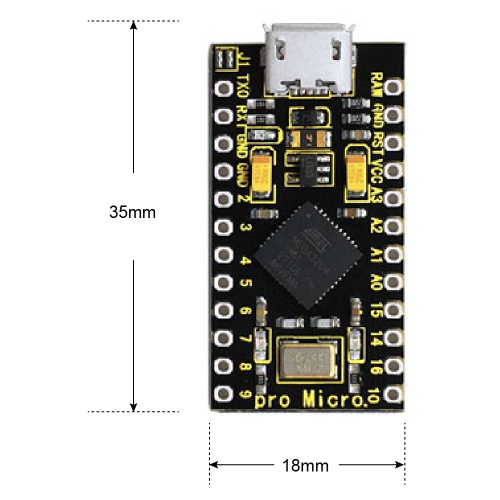
Elements and Interfaces / Elemanlar ve Arayüzler
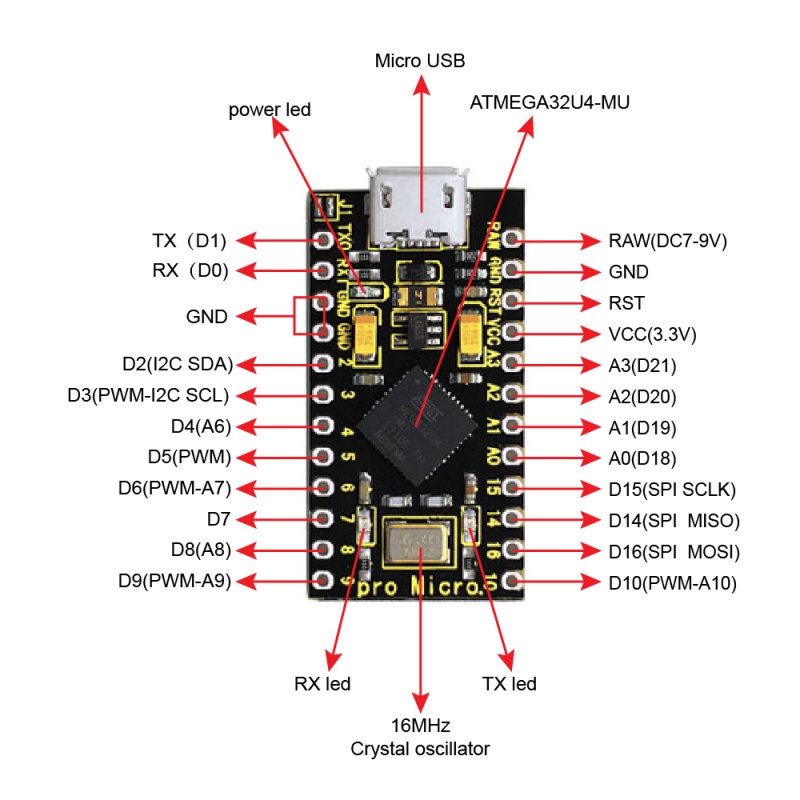
Specialized Functions of Some Pins / Bazı Pinlerin Özel Fonksiyonları
| Digital I/O pins | RX (D0)?TX (D1)?D2-D10?D14-D16?A0-A3(D18-D21) |
| Analog Inputs | A0-A3, A6-A10 (on digital pins 4, 6, 8, 9, and 10). That is, D4 (A6)?D6 (A7)?D8 (A8)?D9 (A9)?D10 (A10). |
| PWM (Pulse-Width Modulation) | D3, D5, D6, D9 and D10. Provide 8-bit PWM output with the analogWrite() function. |
| External Interrupts | D3 (interrupt 0); D2 (interrupt 1); D0 (interrupt 2), D1 (interrupt 3) and D7 (interrupt 4). These pins can be configured to trigger an interrupt on a low value, a rising or falling edge, or a change in value. See the attachInterrupt() function for details. |
| Serial communication | D0 (RX) and D1 (TX). |
| SPI communication |
D14 (MISO); D15 (SCLK); D16 (MOSI) |
| I2C communication | D2 (SDA) and D3 (SCL) |
| RAM | Connect the external power DC 7-9V |
Detailed Use with ARDUINO Software as follows / ARDUINO Yazılımı Ayrıntılı Kullanımı
Step1| Download the Arduino IDE / Arduino IDE İndirme
When you get the board, first you should install the Arduino software and driver.
We usually use the Windows software Arduino 1.5.6 version. You can download it from the link below:
https://www.arduino.cc/en/Main/OldSoftwareReleases#1.5.x
Or you can browse the ARDUINO website to download the latest version from this link, https://www.arduino.cc, pop up the following interface.
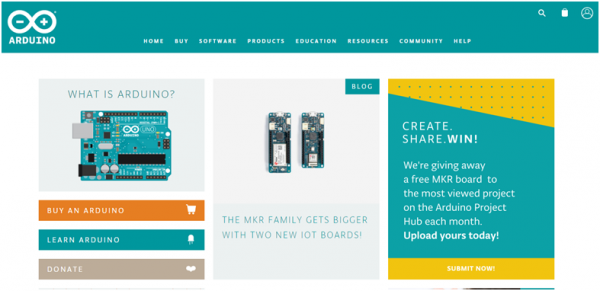
Then click the SOFTWARE on the browse bar, you will have two options ONLINE TOOLS and DOWNLOADS.
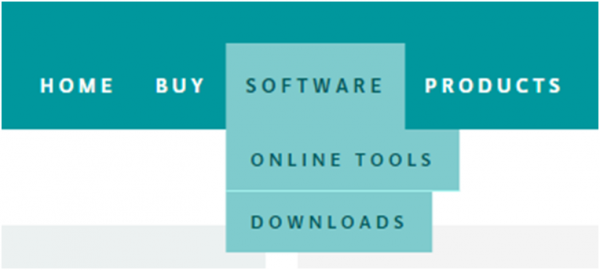
Click DOWNLOADS, it will appear the latest software version of ARDUINO 1.8.5 shown as below.
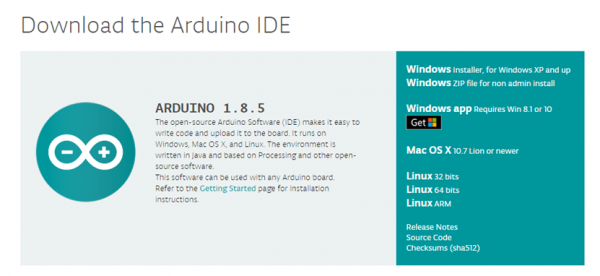
In this software page, on the right side you can see the version
of development software for different operating systems. ARDUINO has a
powerful compatibility. You should download the software that is
compatible with the operating system of your computer.
We will take WINDOWS system as an example here. There are also
two options under Windows system, one is installed version, the other is
non-installed version.
For simple installed version, first click Windows Installer, you will get the following page.
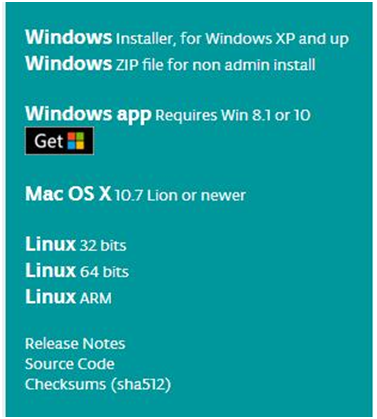
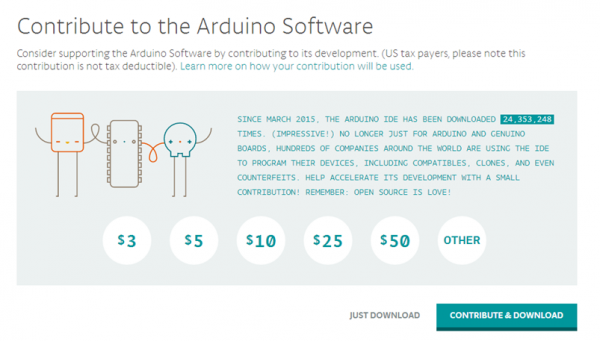
This way you just need to click JUST DOWNLOAD, then click the downloaded file to install it.
For non-installed version, first click Windows ZIP file, you will also get the pop-up interface as the above figure.
Click JUST DOWNLOAD, and when the ZIP file is downloaded well to your
computer, you can directly unzip the file and click the icon of ARDUINO
software to start it.
Installing Arduino (Windows) / Arduino Kurma (Windows)
Install Arduino with the exe. Installation package downloaded well.
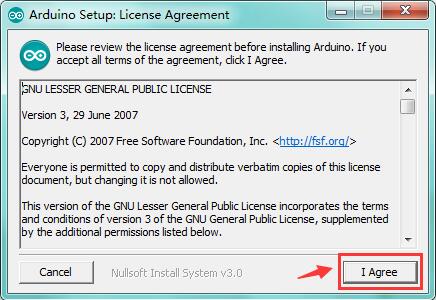
Click"I Agree”to see the following interface.
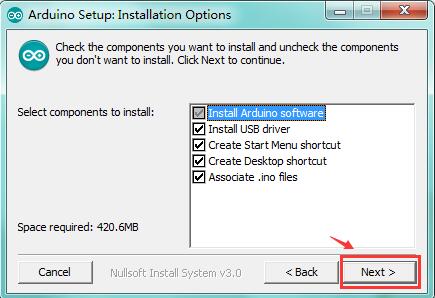
Click "Next”. Pop up the interface below.
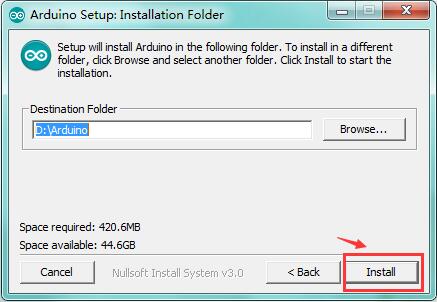
You can press Browse… to choose an installation path or directly type in the directory you want.
Then click "Install” to initiate installation.
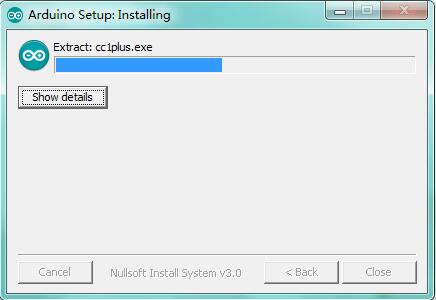
Wait for the installing process, if appear the interface of
Window Security, just continue to click Install to finish the
installation.
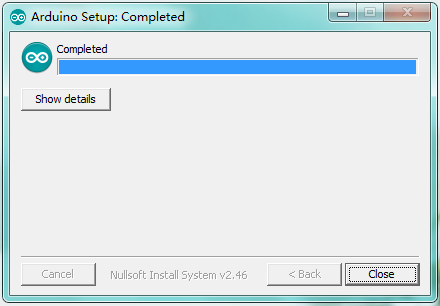
Introduction for Arduino IDE Toolbar / Arduino IDE Araç Çubuğu Tanıtımı
Double-click the icon of Arduino software downloaded well, you will get the interface shown below.
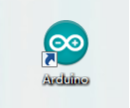
(Note: if the Arduino software loads in the wrong language, you can change it in the preferences dialog. See the environment page for details.)
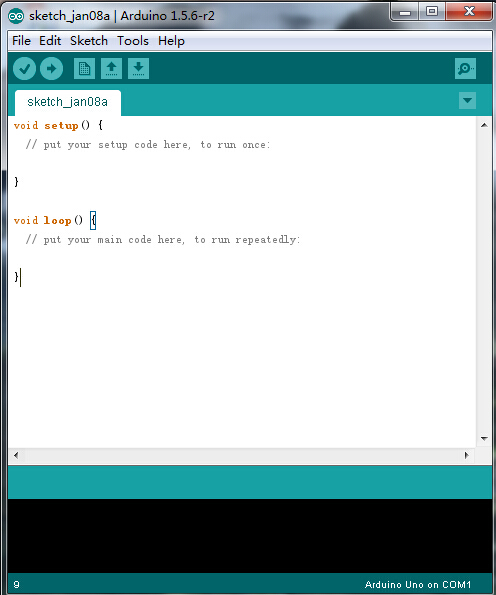
The functions of each button on the Toolbar are listed below:
![]()
| Check the code for errors | |
| Upload the current Sketch to the Arduino | |
| Create a new blank Sketch | |
| Show a list of Sketches | |
| Save the current Sketch | |
| Display the serial data being sent from the Arduino |
Step2| Installing the Driver / Sürücüyü Kurma
Installed well the Arduino, the next step is to install the driver.
The Arduino folder contains both the Arduino program itself and the
drivers that allow the Arduino to be connected to your computer with a
USB cable.
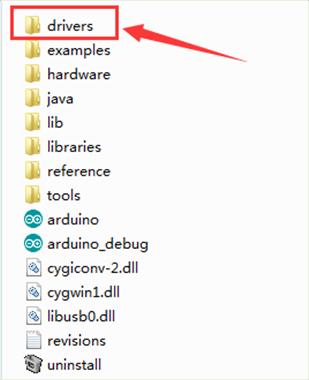
In different systems, the driver installation is similar. Here we start to install the driver on the Win7 system.
Plug one end of your USB cable into the keyestudio PRO MICRO and the other into a USB socket on your computer.
When you connect the board to your computer at the first time, right
click your "Computer” —>for "Properties”—> click the "Device
manager”, under Other devices, you should see the "Arduino Micro”.

Then right-click on the Arduino Micro and select the top menu option (Update Driver Software...) shown as the figure below.
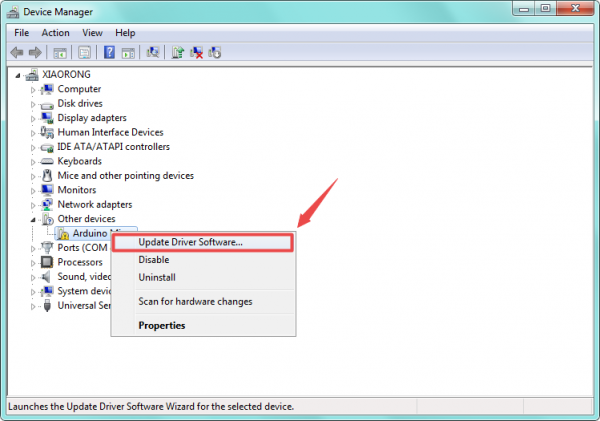
Then it will be prompted to either "Search Automatically for
updated driver software” or "Browse my computer for driver software”.
Shown as below. In this page, select "Browse my computer for driver
software”.
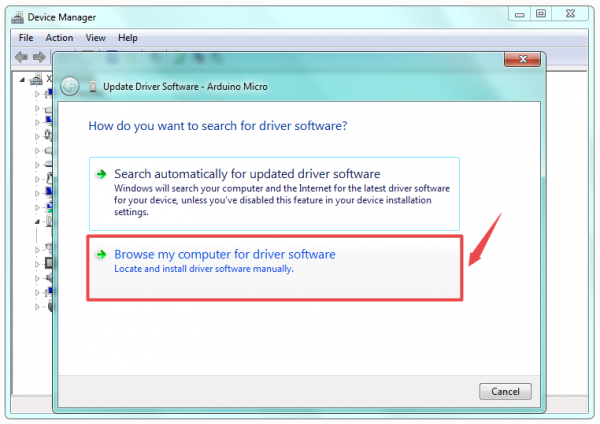
After that, select the option to browse and navigate to the "drivers” folder.
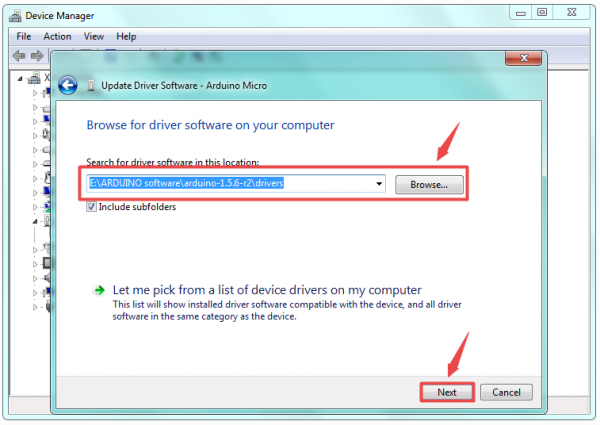
Once the software has been installed, you will get a confirmation message. Installation completed, click "Close”.
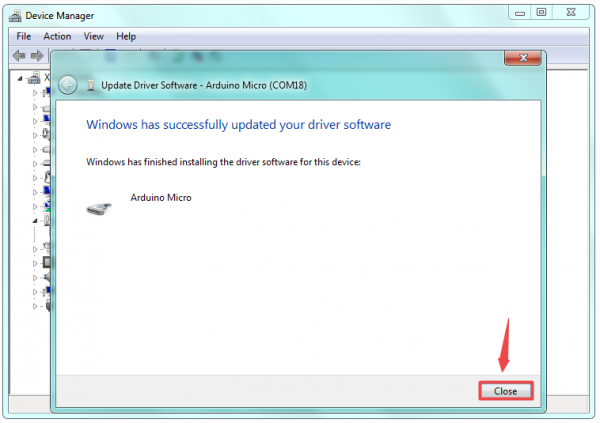
Up to now, the driver is installed well. Then you can right click
"Computer” —>"Properties”—>"Device manager”, you should see the
device as the figure shown below.
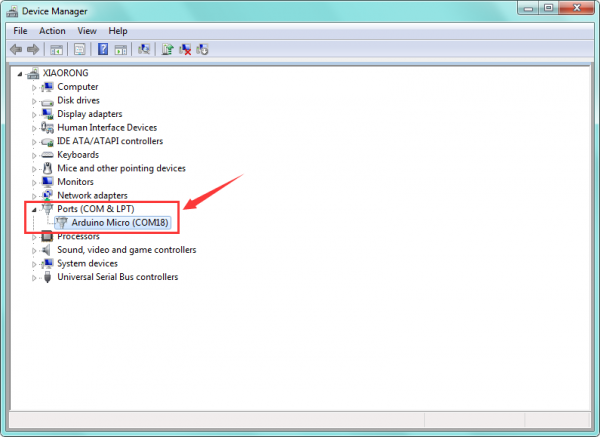
Step3| Connect the board / Kartın Bağlanması
Connect the Pro Micro board to your computer using the USB cable. The power LED should go on.

Step4| Select the Arduino Board / Arduino Kartın Seçilmesi
Open the Arduino IDE, you’ll need to click the "Tools”, then select the Board that corresponds to your Arduino.
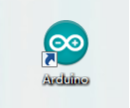
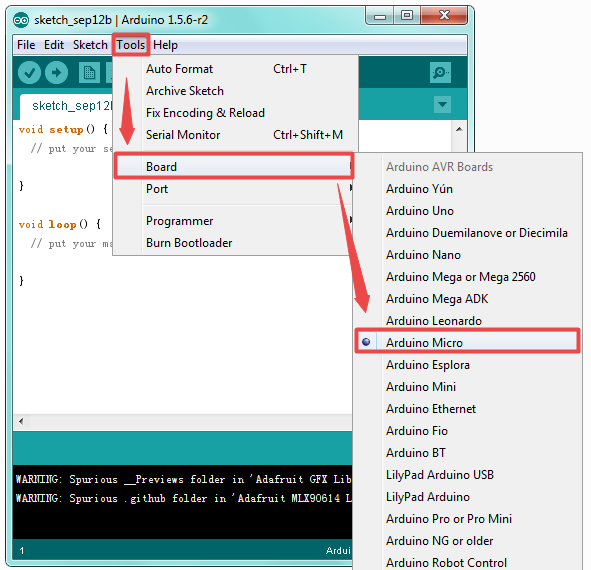
Step5| Select your serial port / Seri Portun Seçilmesi
Select the serial device of the Arduino board from the Tools | Serial Port menu.
Note: to avoid errors, the COM Port should keep the same as the Ports shown on Device Manager.
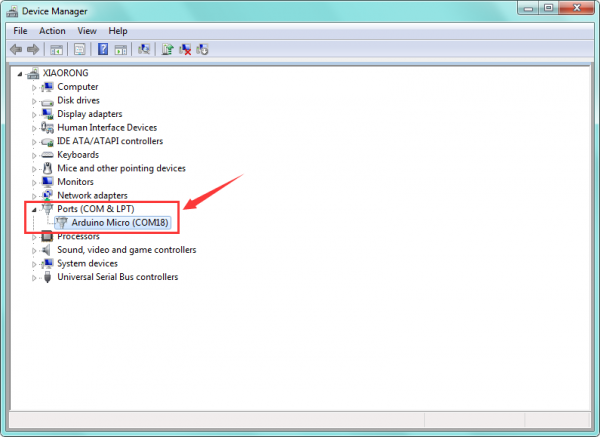
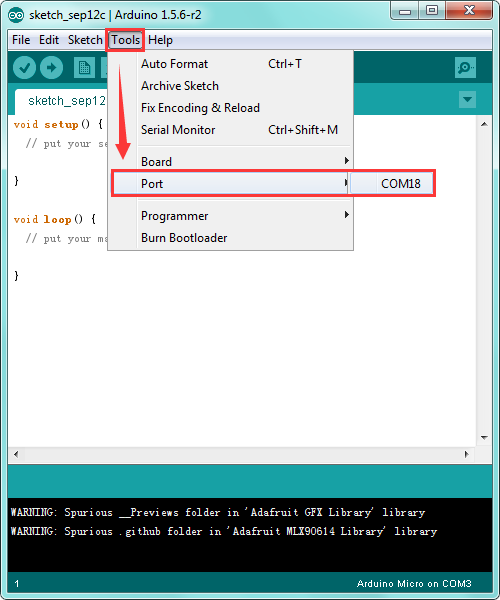
Step6| Upload the Code / Kodu Yükleme
Below is an example code for displaying the Hello World!
Copy and paste the code to the Arduino environment IDE.
int val;
int ledpin=13;
void setup()
{
Serial.begin(9600);
pinMode(ledpin,OUTPUT);
}
void loop()
{
val=Serial.read();
if(val=='R')
{
digitalWrite(ledpin,HIGH);
delay(500);
digitalWrite(ledpin,LOW);
delay(500);
Serial.println("Hello World!");
}
}
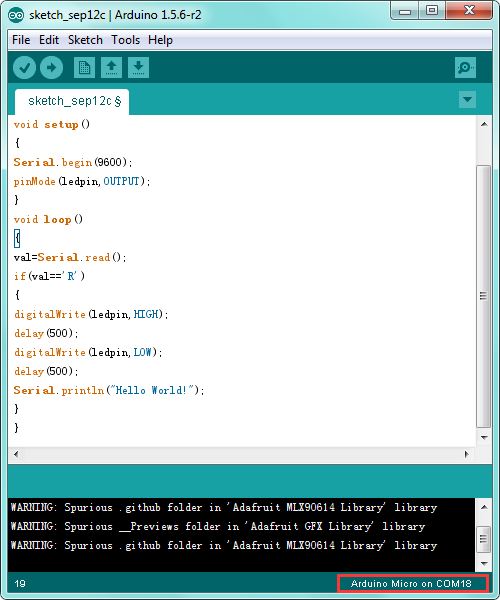
Then click verify button to check the errors. If compiling successfully,
the message "Done compiling." will appear in the status bar.
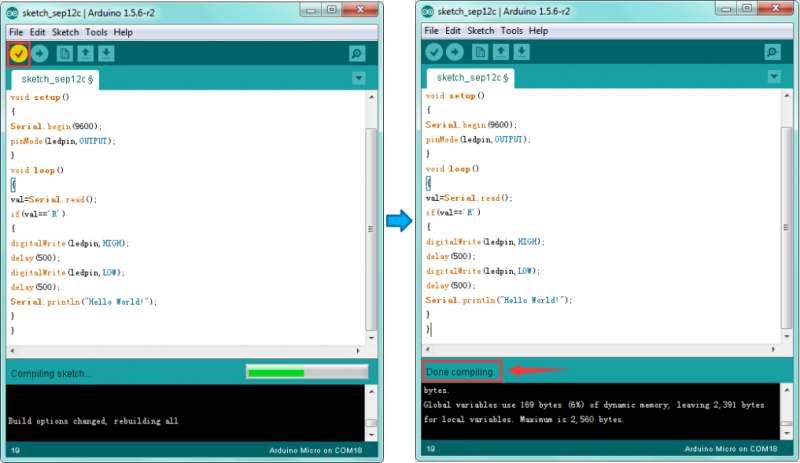
After that, click the "Upload” button to upload the code. If the upload
is successful, the message "Done uploading." will appear in the status
bar.
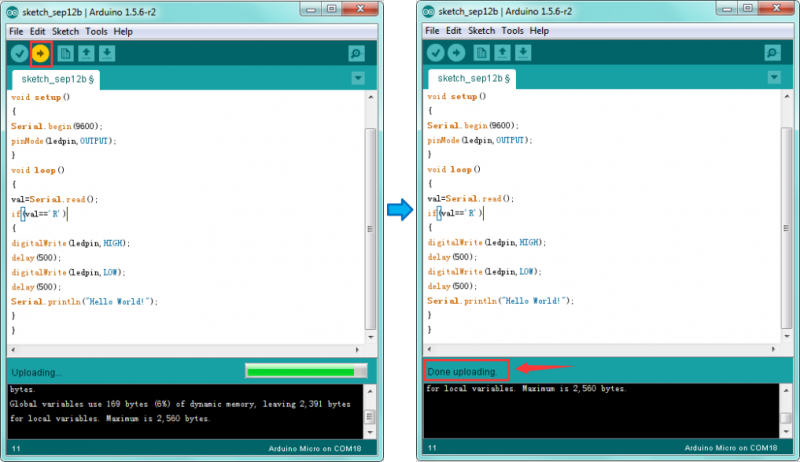
Step7| Open the Serial Monitor / Seri Monitörü Açma
After that, click the button to open the serial monitor.
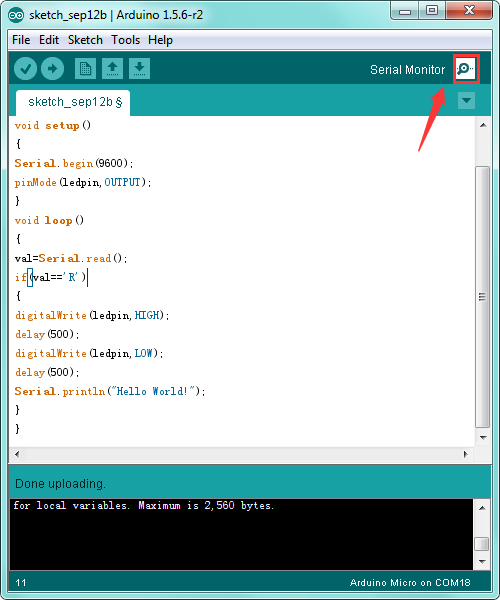
Then set the baud rate to 9600, enter an "R” and click Send, that is,
the computer will send the character R. When the board receives it, you
should see the RX led on the board flash once, and then D13 led flash
once; when keyestudio PRO MICRO successfully sends "Hello World!" to the
computer, you should see the "Hello World!" is showed on the monitor,
and TX led on the PRO MICRO board flash once.
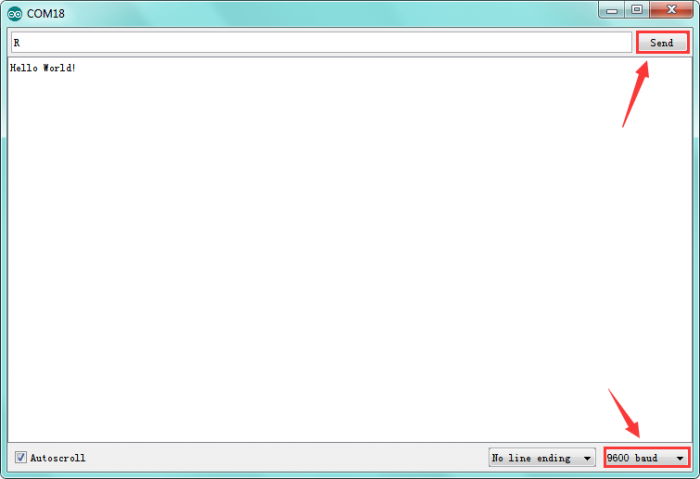
Package Includes / Paket İçeriği
- keyestudio PRO MICRO* 1pcs
- Black micro USB cable 1m * 1pcs
- Yellow Pin headers * 2pcs

Resource Links / Kaynak Linkleri
You can download the datasheet from the link:
https://drive.google.com/open?id=1xKOivVBFU1mg8Qb3xVMOlEJKOEGHV4KB
Download the Test Code:
https://drive.google.com/open?id=1YhkHLR5cNz3dmADo2Ic2iH9fGhSasPPw
You might also want to look at:
the reference for the Arduino language;
Download ARDUINO Software:
https://www.arduino.cc/en/Main/OldSoftwareReleases#1.5.x
Or download the software and driver from the link below:
https://drive.google.com/open?id=12D-JkXdNm03Qt4dlPQr3RP6OmgXqpvHc
Troubleshooting / Sorun Giderme
If you have problems, please see the troubleshooting suggestions.









