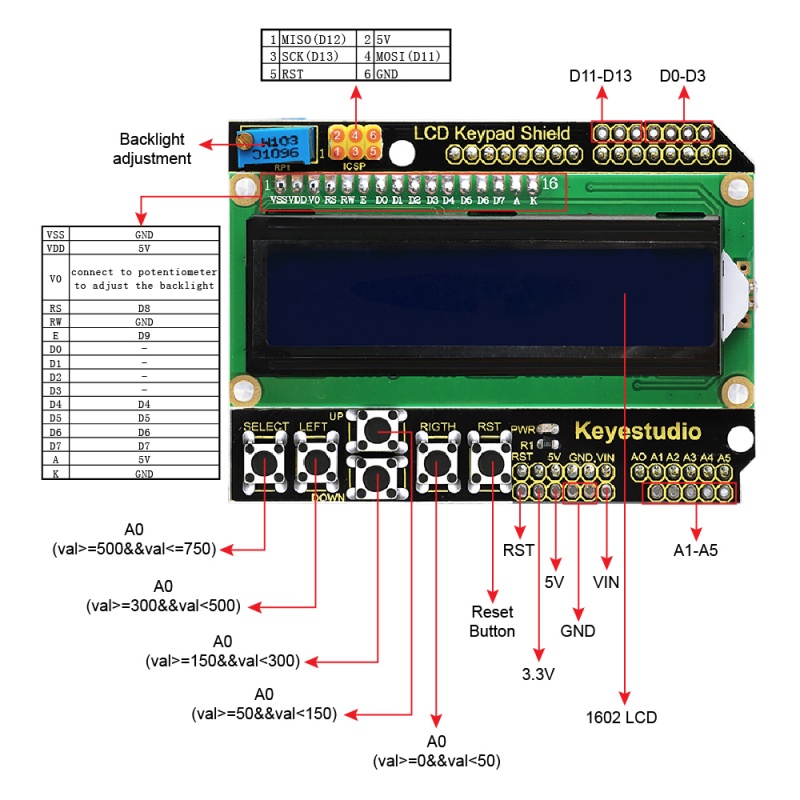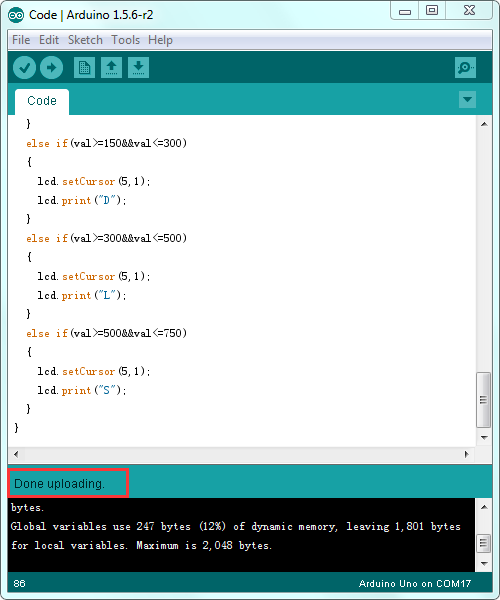KS0256 Keyestudio 1602 LCD Tuş Takımı Shield
03-02-2021
18:14

Pinout Kılavuzu
Nasıl test edilir?
Bağlayın
LCD ekranını UNO kartına yerleştirmeniz ve ardından kartı bir USB kablosuyla bilgisayarınıza bağlamanız yeterlidir.

Kodu Yükleyin
- Aşağıdaki kodu kopyalayıp yapıştırın Arduino IDE
- click here ya da kodu indirmek için
- Click here kütüphaneleri LiquidCrystal.h indirmek için
Not: Kodu derlemeden önce, gerekli kitaplıkları Arduino IDE'nin kitaplıklar klasörüne eklemeyi unutmayın.
/*
Liquid Crystal Library - Hello World
Demonstrates the use a 16x2 LCD display. The Liquid Crystal
library works with all LCD displays that are compatible with the
Hitachi HD44780 driver. There are many of them out there, and you
can usually tell them by the 16-pin interface.
This sketch prints "Hello World!" to the LCD
and shows the time.
The circuit:
* LCD RS pin to digital pin 8
* LCD Enable pin to digital pin 9
* LCD D4 pin to digital pin 4
* LCD D5 pin to digital pin 5
* LCD D6 pin to digital pin 6
* LCD D7 pin to digital pin 7
* Button pin to analog pin A0
* LCD R/W pin to ground
* 10K resistor:
* ends to +5V and ground
* wiper to LCD VO pin (pin 3)
Library originally added 18 Apr 2008
by David A. Mellis
library modified 5 Jul 2009
by Limor Fried (http://www.ladyada.net)
example added 9 Jul 2009
by Tom Igoe
modified 22 Nov 2010
by Tom Igoe
This example code is in the public domain.
http://www.arduino.cc/en/Tutorial/LiquidCrystal
*/
// include the library code:
#include |
Ne görmelisiniz?
Kodun panele yüklenmesi bittiğinde, LCD ekranın ilk satırda "Merhaba keyestudio” ve ikinci satırda artan sayıyı görmelisiniz.
Metni net bir şekilde göremiyorsanız, ekran arka ışığını ayarlamak için ekran üzerindeki potansiyometreyi döndürün.
S U D L R harfini ayrı ayrı almak için beş düğmeye basabilir ve yeniden başlatmak için Sıfırla düğmesine basabilirsiniz.

Kaynak
Kodu ve kitaplıkları indirin: